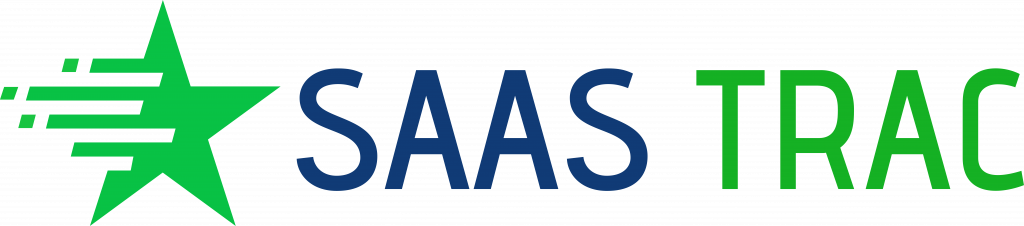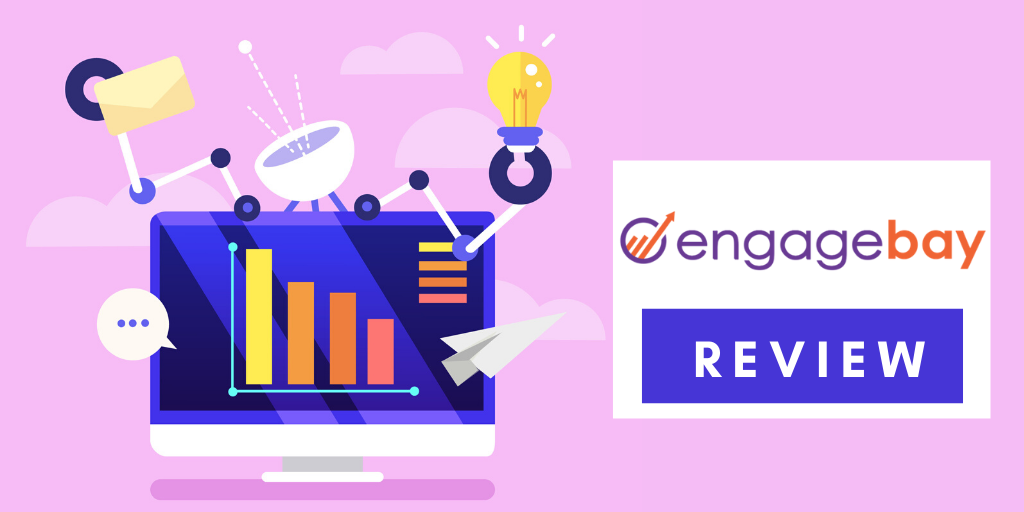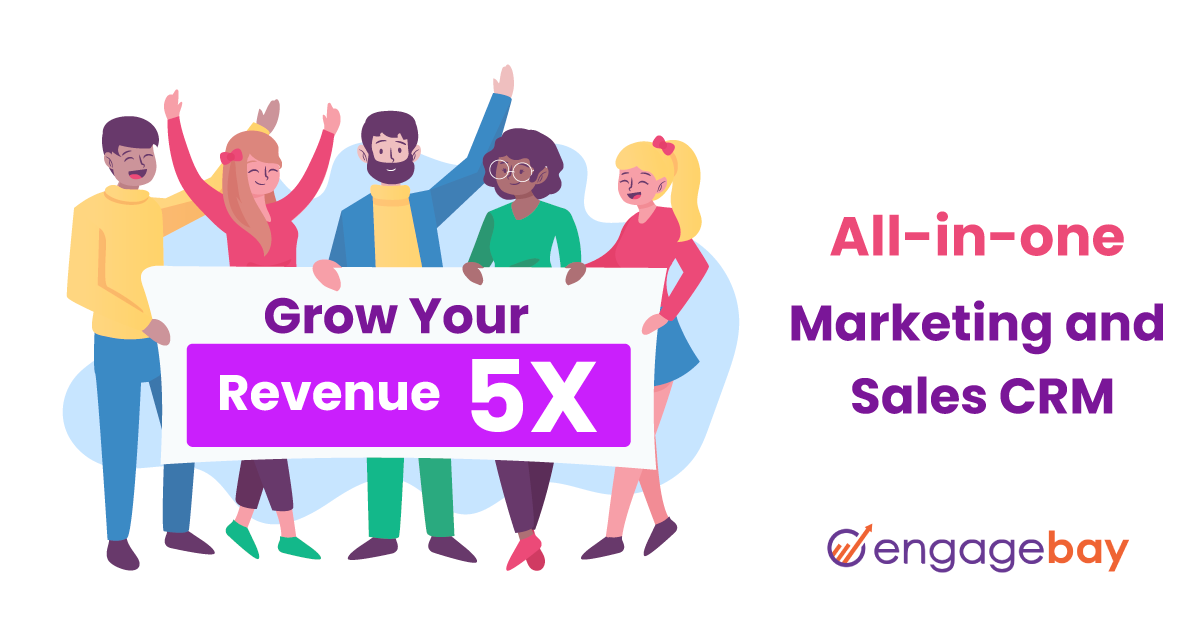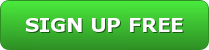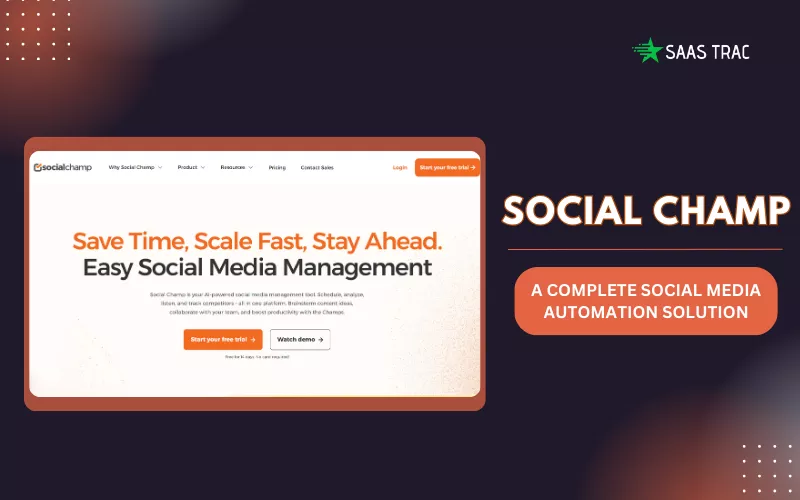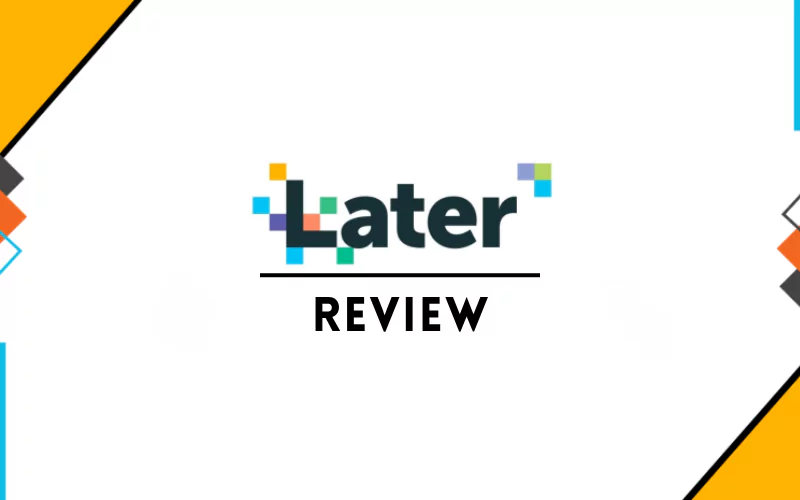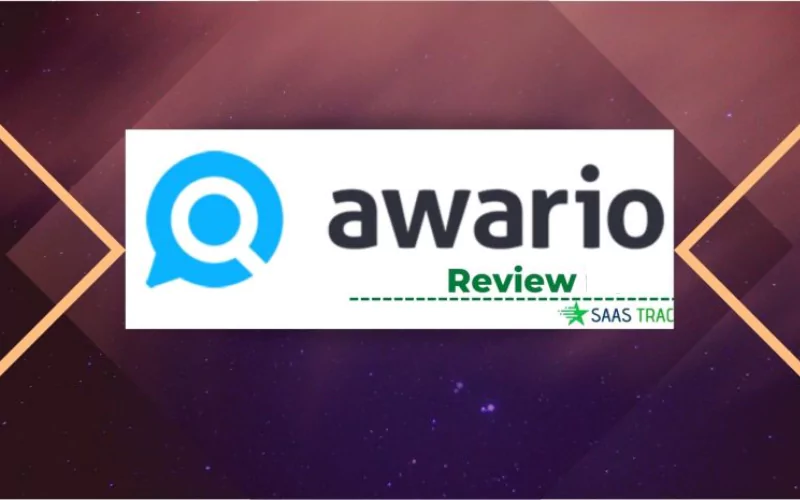On average, businesses make use of at least twelve marketing automation software and tools to streamline and automate their digital marketing campaigns. It includes lead generation, lead management tools, trackers, autoresponders, and the list goes on. As time passes by, these numbers may increase, and managing all your subscriptions would start burning a hole in your pocket.
In this Engage Bay review, we would help you optimize your ROI by minimizing your overall subscriptions. It should help you cut back on your campaign costs considerably. EngageBay is one of the most sought-after HubSpot alternatives that provide services across two verticals — Marketing, CRM, and Sales. Let us now explore the many features of this fantastic marketing automation software.
Marketing Suite
Engage Bay’s marketing suite is a collection of six marketing automation software and tools that help automate digital marketing. This cost-effective solution is ideal for small and mid-sized businesses that do not have an army of marketing specialists, ready to do their bidding. With Engage Bay, you won’t miss having one either, because this marketing automation software comes with awesome lead generation tools such as pop-ups generator, push notifications, landing pages, powerful lead capture forms, and more. It also fuels up your email campaigns with rich email templates and broadcasts. In fact, there is more you can do with this marketing automation software, so let’s start exploring its features.
Customizable Dashboard
When you log into your Engage Bay account, you can choose the Marketing Dashboard from the top-left corner. Once there, you’ll notice that it shows you reports containing insights such as contacts, forms, landing pages, landing page performance, sequence list, etc. Although these may appear to be arranged in a certain way, you can always reorder them according to your convenience. The Marketing Dashboard is a fully customizable page with movable reports, which is well-designed to give you a quick snapshot of how your campaigns are performing.
Creating Contacts
As you log into your marketing dashboard, you will see the ‘Contacts’ option, which is the starting point of your Engage Bay set up. You can start by creating contacts or by importing them from another marketing automation software. Importing contacts is quite uncomplicated, and all you need to do is upload the CSV file, and you are done. This makes it hassle-free when you switch to Engage Bay from other marketing automation tools.
Creating individual contacts is also quite uncomplicated, and you can do that by clicking on the ‘Create New’ option on the top-right corner and filling in the necessary details. You can also select multiple contacts here and apply bulk actions such as adding or deleting tags, sending emails, and a host of other actions that marketing campaigns require.
Once your contacts are in place, you will see certain preset fields as columns and may want to customize them. Engage Bay lets you choose which columns to show up depending on your convenience. You could choose the subscription date, location, status, or any of the other options. To do this, click on ‘Actions’ on the top right-hand corner and click on the ‘Edit Columns’ option. You can then select the ones you want. Doing this lets you take quick bulk actions such as sending subscription reminders via email or phone.
Creating Lists
Once you have created or imported your contacts, it’s time to create lists, which are groups of contacts with predefined rules. This segment, and classifies your contacts, which helps you reach out to them more effectively. Engage Bay lets you create two types of lists naming Smart list and Static list. The Smart list auto refreshes itself, while the Static list does not.
So, if a Contact on a Smart List ceases to fulfill a pre-defined criterion, then that record would no longer show up in that list. In other words, Smart lists auto-update themselves, whereas Static lists don’t. It works extremely good for businesses that cater to a specific group of people based on region, company, job role, etc. So, if you wish to sell dog food in the State of California, but a Contact has relocated to Florida where your service is unavailable, then your Smart List excludes that contact. However, in the case of a Static List, you would have to do this manually.
Forms
You can create stunning in-line and pop-up forms, without the least bit of coding. If you have tried creating in-line forms, then you should have a clue about the kind of coding that goes into it. However, in this Engage Bay review, we must admit that no knowledge of coding is required for you to create forms that are unique to your brand. Engage Bay has a wonderful collection of templates that can be further customized to incorporate your Brand’s look and feel. Once you have chosen a template and customized it to reflect the unique brand and feel of your business, then copy the small snippet of code and paste it inside your website. In-case of pop-up forms, you can choose when exactly you want the pop up to show up, and there are quite a few options available.
Landing Pages
Landing Pages are standalone web pages that are created solely to compel the reader into taking action. This is possible only when your reader believes that the landing page is legit, which is often a challenge due to the random characters that appear in the URL box. Most landing pages contain a long string of characters, which appears shady. However, you need not bother about it while using this HubSpot alternative, which lets you customize the landing page domain name. Also, you can be sure that the custom domain won’t contain the platform’s name.
Emails and Broadcasts
This HubSpot alternative lets you create emails with videos in them, which works remarkably well to publicize new launches, webinars, or to sell specialized services. You can choose one of the ready-to-use email and video templates or create your own. Once you create a video template, it’s there forever in your dashboard, and you can tweak it, as and when required. Besides that, you can also shoot out announcements such as updates using the E-mail Broadcast feature and also split test your Broadcasts. The filters let you leave out certain people that you wish to exclude from receiving emails.
Create Email Sequences
You can create a series of emails using email sequences at specific periods. This option lets you predefine the intervals so that the emails are automatically sent to your subscribers. You can use this to continuously remind your subscribers about your offer and compel them to take action.
Once you are done with all of the above, it’s time to automate your campaign using powerful triggers. You can join forms with emails or email sequences and automate actions such as automated emails to minimize cart abandonment, triggers to send emails, and more.
Sales and CRM Suite
Engage Bay’s second service vertical is the Sales and CRM suite, which includes a bunch of innovative tools that facilitate conversions. The Sales dashboard is customizable just like the Marketing Dashboard, and lets you create contacts, upload CSV file to import contacts, create static and smart lists. In addition to that, you also have the option to create companies, which allows you to add other organizations depending on your interest. It lets you track the actions of those connected or associated with that particular organization.
Deals
This section lets you track all your deals and move them through phases such as prospect, proposal, won, or lost. It also allows you to quantify the data into dollars, which makes it super easy to keep track of your campaign’s periodical success.
Tasks
This marketing automation software goes a step forward and provides a tool that helps you manage your workflow. You can use it to add, assign, and track tasks through various phases. Overall, it is an astonishing tool that keeps everyone in the team on the same page.
Calendar
You can use Engage Bay’s calendar without having to leave the dashboard. If you have been using Google Calendar or Office 360 Calendar for scheduling, then you can integrate those into your Engage Bay Calendar.
Appointments
You don’t need a third-party tool to schedule appointments and can easily create custom domains and add a simplistic and neat Appointment Scheduler to your website. This makes it extremely convenient to let your leads or customers reach out to you at a convenient time slot. You can then consolidate those appointments within your Calendar and keep track of your entire day.
Pricing
Engage Bay offers three types of subscriptions — the all-in-one suite, Marketing suite, and the CRM and Sales Suite. You can pick one of them depending on your needs and affordability. As of now, the Live Chat and Service Bay features are being Beta tested and are therefore available for free. Let us now delve deeper into the subscription plans and figure out which one is the most appropriate for your business.
All-in-One Subscription Plan
The all-in-one subscription plan is further divided into four plans — Free, Basic, Growth, and Pro — which can be purchased on a monthly, annual, or biennial basis. The pricing of these plans varies between $0 and $119.99, depending on the number of contacts that you wish to add. Also, the duration of the subscription plan affects the pricing, which ensures that Engage Bay Loyalists are well rewarded.
Monthly
- Free Plan– Up to 250 Contacts
- Basic Plan– Up to 500 Contacts – Pricing $14.99 per user/month
- Growth Plan– Up to 5,000 Contacts – Pricing $64.99 per user/month
- Pro Plan– Up to 50,000 Contacts – Pricing $119.99 per user/month
Yearly (8% Off)
- Free Plan– Up to 250 Contacts
- Basic Plan– Up to 500 Contacts – Pricing $13.79 per user/month
- Growth Plan– Up to 5,000 Contacts – Pricing $59.79 per user/month
- Pro Plan– Up to 50,000 Contacts – Pricing $110.39 per user/month
Biennial (15% Off)
- Free Plan– Up to 250 Contacts
- Basic Plan– Up to 500 Contacts – Pricing $13.79 per user/month
- Growth Plan– Up to 5,000 Contacts – Pricing $59.79 per user/month
- Pro Plan– Up to 50,000 Contacts – Pricing $110.39 per user/month
Marketing or CRM and Sales Suite
As you may have figured out, when the all-in-one plan is broken down, it can be bifurcated into the Marketing Suite and the Sales Suite. So, you can buy either of these two suites individually and would be given access to relevant features depending on your subscription plan. The maximum number of contacts that you can add up is, however, limited to thirty thousand contacts only.
Pricing for Marketing Suite or CRM and Sales Suite (Only one Suite)
Monthly
- Free Plan– Up to 250 Contacts
- Basic Plan– Up to 500 Contacts – Pricing $12.99 per user/month
- Growth Plan– Up to 3,000 Contacts – Pricing $49.99 per user/month
- Pro Plan– Up to 10,000 Contacts – Pricing $79.99 per user/month
Yearly (8% Off)
- Free Plan– Up to 250 Contacts
- Basic Plan– Up to 500 Contacts – Pricing $11.95 per user/month
- Growth Plan– Up to 3,000 Contacts – Pricing $45.99 per user/month
- Pro Plan– Up to 10,000 Contacts – Pricing $73.59 per user/month
Biennial (15% Off)
- Free Plan– Up to 250 Contacts
- Basic Plan– Up to 500 Contacts – Pricing $11.04 per user/month
- Growth Plan– Up to 3,000 Contacts – Pricing $42.49 per user/month
- Pro Plan– Up to 10,000 Contacts – Pricing $67.99 per user/month
Also, Read Our Related Posts –
Loomly Review : 15 Days Free Trial, Features, Pricing, Benefits
Anstrex Review — The Most Innovative Native Ads Spy Tool|2020
Conclusion
Engage Bay is one of the most sought-after HubSpot alternatives that offer comprehensive sales and marketing solutions. Also, it is an affordable solution that provides all the necessary sales and marketing-related insights to generate more leads and increase conversions. We must admit that this is one of the few not-so-technical marketing automation software that you can use to accelerate sales and cut back on costs by consolidating your marketing dependencies.